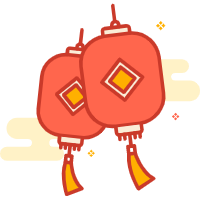Hexo静态博客插件安装相关内容,本文以安装search和abbrlink插件为例。
注意:安装插件不是非必须,除了部分插件跟着主题必须安装之外,其他插件属于可选。
安装插件命令
npm install hexo-generator-feed --save #订阅
npm install hexo-generator-search --save #搜索
npm install hexo-abbrlink --save #文章永久链接
npm install hexo-reading-time --save # 阅读时间
hexo-deployer-git --save # git部署其他插件,具体使用自行搜索,一般是修改配置或添加代码
npm install hexo-generator-index-pin-top –save #文章置顶插件
npm uninstall hexo-generator-index –save #文章置顶插件
npm i –save hexo-wordcount #文章字数+阅读时长统计
npm install hexo-baidu-url-submit –save #百度链接主动推送
npm install hexo-deployer-ftpsync –save #hexo上传至FTP服务器
npm install hexo-deployer-cos –save #hexo上传至腾讯云COS
npm install hexo-deployer-aliyun –save #hexo上传至阿里云
npm install –save hexo-admin #hexo管理插件
hexo-blog-encrypt(请看文档) #hexo文章加密码
npm install leancloud-storage –save #Valine评论 Valine评论邮件通知 Valine评论提醒
npm install hexo-deployer-git –save hexo安装git(允许使用git命令)更多插件请访问插件中心:https://hexo.io/plugins/
使用参考链接参考幻凡ss
修改修改永久链接
Hexo修改修改永久链接的默认格式,方便SEO.
npm install hexo-abbrlink --save 1.安装插件
npm install hexo-abbrlink --save2.修改配置
# permalink: :year/:month/:day/:title/
# permalink_defaults:
permalink: posts/:abbrlink.html
abbrlink:
alg: crc32 # 算法:crc16(default) and crc32
rep: hex # 进制:dec(default) and hex3.重启
hexo clean & hexo g & hexo s点击一篇文章,检查浏览器地址看看是不是发生变化了?
这里只是举个栗子,其他的根据插件官方引导操作就可以,我就不重复写步骤了。
本地搜索插件
这里只是自己刚刚接触hexo时学习做的步骤。现在大部分主题都是已经带有搜索的。
这里说一下添加本地搜索,有的主题已经自己带了搜索功能,只要配置开启即可。如果没有带主题可以自己加上。
特别说明:如果主题自带搜索,看自带搜索操作说明即可,如果主题无搜索看自定义模式说明即可。
步骤一 安装插件
第一步:安装搜索插件 npm install hexo-generator-searchdb --save
步骤二 修改配置
第二步:根目录_config.yml文件配置添加
search:
path: search.xml
field: post
format: html
limit: 10000主题配置_config.yml添加
local_search:
enable: true步骤三 添加搜索
第三步:添加搜索框
<div class="search-content">
<form class="pure-form">
<input type="text" id="local-search-input" name="q" results="0" autocomplete="off" placeholder="搜索" class="pure-input pure-input-1" style="background-color: rgb(204, 232, 207);">
</form>
<div id="local-search-result"></div>
</div>第1种,主题自带搜索模式,有独立的search页面,生成页面前面已经讲到了,把代码放到source/search/index.md文件中即可。
第2种,自定义模式,直接加在首页,想加哪个位置看自己喜好,位置找主题下的布局文件夹_layout或layout/partials之类的文件夹下,里面有head.ejs或head.swig文件(如果不是请自己查找节点,文件反正就那些),添加html代码
步骤四 引入js文件
第四步:引入js
第1种,主题自带搜索模式,主题下的配置文件一般有scripts设置,直接配置路径,一般都有示例如
scripts:
#- //cdn.bootcss.com/zepto/1.2.0/zepto.min.js
#- /js/xoxo.js
- /js/search.js第2种,自定义模式,没有scripts配置,就在找主题下的布局文件夹_layout或layout/中,有js.ejs或srcipt.ejs,
文件可以从这里拿:https://github.com/zhzy2017/hexo-search-plugin-snippets
把search.js 放到source\js目录下,引入使用也有不同的方法
步骤五 引入css文件
第五步:css设置
有的带搜索的无须操作,没有的从下载hexo-search-plugin-snippets里面拿拷贝到source/css里面,引入即可,
第1种,主题自带搜索模式,一般不需要配置写在公共文件中,如果没有样式可以在主题下的配置文件一般有stylesheets设置,直接配置路径,一般都有示例:
stylesheets:
# - /css/normalize.css
- //cdn.bootcss.com/pure/1.0.0/pure-min.css
- /css/xoxo.css
第2种,自定义模式,跟配引入js类似,找一下主题目录ejs或swig文件引入,或者直接用css或less文件放到source/css目录下的某个文件中,这样不需要引文件
2021年1月20日整理自己用的插件
npm install hexo-generator-feed --save #订阅
npm install hexo-generator-search --save #搜索
npm install hexo-abbrlink --save #文章永久链接
npm install hexo-reading-time --save # 阅读时间
npm i –save hexo-wordcount
npm i hexo-deployer-git --save # git部署
npm install --save hexo-blog-encrypt相关文章
- Hexo搭建静态博客(一)——基础搭建
- Hexo搭建静态博客(二)——创建页面
- Hexo搭建静态博客(三)——主题更换
- Hexo搭建静态博客(四)——插件安装
- Hexo搭建静态博客(五)——踩坑问题
- Hexo搭建静态博客(六)——项目部署
- Hexo搭建静态博客(七)——客服与推送
- Hexo添加Live2D二次元老婆
- Hexo博客Valine-Admin踩坑记录
- Hexo博客Matery主题valine升级与优化
- Hexo博客Matery主题新手常见问题
- Hexo博客Matery主题添加多级分类
- Hexo博客添加思维导图渲染
- Hexo博客Matery主题添加说说Artitalk教程
- 静态博客-字体更换教程