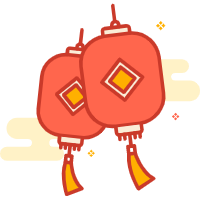kali Linux 登陆bug解决 | 解决依赖关系 | 安装输入法 | 安装虚拟机桌面工具 |修改网关
kali Linux 登陆bug解决:
1、在启动grub菜单,选择编辑选项启动
2、按键盘e键,来进入编辑界面
root=/dev/sda1 ro\ ro ---> rw initrd=/install/gtk/initrd.gz init=/bin/bash联网配置DNS解析
编辑配置文件:
vi /etc/resovl.conf编辑配置:
domain
nameserver 10.10.10.10
nameserver 102.54.16.2
nameserver 114.114.114.114 网络设置 在文件系统里找到/etc/network下的interfaces文件,打开后可以看到eth0为dhcp,
将其修改为如下形式:
This file describes the network interfaces available on your system
and how to activate them. For more information, see interfaces(5).
The loopback network interface
auto lo iface lo inet loopback
auto eth0 iface eth0 inet static //配置eth0使用默认的静态地址
address 192.168.77.133 //设置eth0的IP地址
netmask 255.255.255.0 //配置eth0的子网掩码
gateway 192.168.77.254 //配置当前主机的默认网关“interfaces”文件中还有很多其他的设置项,如需要了解更多的信息,可以使用man命令查询“interfaces”文件的手册页。 #man interfaces
其中eth0指本机以太网卡一,类似的,eth1指本机的以太网卡2。一般一台电脑只有一个eth0。网卡的设备名/dev/eth0 和硬件的MAC 地址52:54:AB:DD:6F:61对应,MAC 地址是生产厂家定的,每个网卡拥有的唯一地址。 重启网络,命令如下:
/etc/init.d/networking restart配置更新源
vi /etc/apt/sources.list 解决依赖关系
apt-get install -f更新安装包
apt-get update 升级安装包
apt-get upgrade安装系统字体
apt-get install ttf-wqy-microhei ttf-wqy-zenhei xfonts-wqy安装输入法 (谷歌输入法)
apt-get install fcitx-googlepinyin #经典的ibus
apt-get install ibus ibus-pinyin #fcitx拼音
apt-get install fcitx fcitx-googlepinyin # google拼音
sudo apt-get install fcitx-pinyin # 拼音sudo apt-get install fcitx-pinyin # 拼音 sudo apt-get install fcitx-sunpinyin # sun拼音
$ sudo apt-get install fcitx-table-wubi-large # 五笔
apt-get install fcitx apt-get install fcitx-table-all apt-get install fcitx-tools
im-switch -s fcitx -z default //设置fcitx 为默认的输入法 fcitx //启动根据提示进行配置,见3
手动配置环境变量
vim ~/.xprofile 添加
vim ~/.bashrc
export XMODIFIERS="@im=fcitx" export QT*IM*MODULE=xim export GTK*IM*MODULE=xim安装输入法配置工具
apt-get install fcitx 安装fcitx配置的GUI
apt-get install fcitx-config-gtk2安装fcitx输入法(个人觉得fcitx比较流畅)
apt-get install fcitx-table-wbpy -y重启系统会生效。
消除fcitx输入法的状态栏,即切换fcitx输入法是浮现的图标
grep MainWindowHideMode ~/.config/fcitx/conf/fcitx-classic-ui.config MainWindowHideMode=Auto
vim~/.config/fcitx/conf/fcitx-classic-ui.config 修改HideMode为Hide,重启生效
MainWindowHideMode=Hidekali linuxkde桌面安装截图工具
apt-get installksnapshot # 这个比较好用,可以分区域截图 synclient touchpadoff=1 # 禁用触摸板,禁用之前要按装gsynaptics驱动 安装音频管理器kmix
apt-get install kmix确保启动时发出声音
apt-get installalsa-utils -y安装虚拟机桌面工具
apt-get install open-vm-tools-desktop fusekali ip地址和dns配置 临时修改ip地址 DNS服务器地址使用文件“/etc/resovl.conf”进行配置,用户可以通过“nameserver”配置项设置DNS服务器的 IP地址;“resolv.conf”文件中最多可以使用 “nameserver”指定3个DNS服务器,按照先后的顺序
view source ifconfig eth0 up //端口启用
ifconfig eth0 down //端口关闭
ifconfig eth0 192.168.1.10 //只修改ip地址
ifconfig eth0 192.168.1.10/24 或者ifconfig eth0 1.1.1.1
netmask 255.0.0.0 /修改ip地址和掩码临时修改网关
view source route //查看路由表
netstat -rn //查看路由表
route del default eth0 //删除eth0上的默认路由
route add default gw 192.168.1.1 //添加默认路由 永久修改ip地址和网关
进入配置文件
view source /etc/network/interfaces
This file describes the network interfaces available on your system
and how to activate them. For more information, see interfaces(5).
#The loopback network interface
#auto lo iface lo inet loopback
#The primary network interface
allow-hotplug eth0 iface eth0 inet dhcp
#This is an autoconfigured IPv6 interface
iface eth0 inet6 auto修改为:
#This file describes the network interfaces available on your system
#and how to activate them. For more information, see interfaces(5).
#The loopback network interface
auto lo iface lo inet loopback
#The primary network interface
allow-hotplug eth0 auto eth0 //增加了该选项,因为使用networking restart时系统启动 auto的网卡,如不加上则启动无反应
iface eth0 inet static //配置了static 为静态ip
address 192.168.1.4 //设置ip地址
netmask 255.255.255.0 //设置掩码
gateway 192.168.1.1 //设置网关
#This is an autoconfigured IPv6 interface
iface eth0 inet6 auto